To view your business rates account online you will need:
- Your Account Reference found at the top of your bill
- The postcode of the charged property
The registration process should take no more than 5 minutes. You will then be able to access your business rates account online.
Register for a MyHarrow Account
If you need any help please refer to the guidance below about:
- Registering
- Linking an account
- Viewing your Business rates details and bills
- Sign up for / Cancel paperless e-billing
How to register for a MyHarrow Account for business rates
Step 1 - Your details
When registering you will need to enter your own name rather than the name of your organisation. If other people need to view your company's business rates, they will be able to link it to their own account too.
You can register with a business or domestic address. It does not have to be the address that you pay business rates for.
If you do want to register using a business address, tick the box 'Is this a business address' before clicking 'Find Address'
Step 2: Activation email
After entering your details and choosing a password, you will be sent an email with a link to activate your account.
The email will come from noreply@harrow.gov.uk. If you cannot find the email, please check your spam or junk folders. If the email has gone into your spam or junk folder, you may need to move it to your inbox, or confirm that it is not spam before the link will work.
Step 3: Log in and select services
The link in the email will take you to the account log in screen. Enter your email address and password to log in for the first time.
Step 4: Complete
Your MyHarrow account is now active and ready to use. You can now link up to your business rates accounts. If you need help to link the accounts see below.
Adding business rates account
Before you can view your bills and payments, you need to link to the business rates account you want to view to your MyHarrow Account.
Step 1: Choose the service to add
The first time you log in, you will go straight to the list of services available. If you have logged in before, you can select 'Add Service' from the MyServices page.
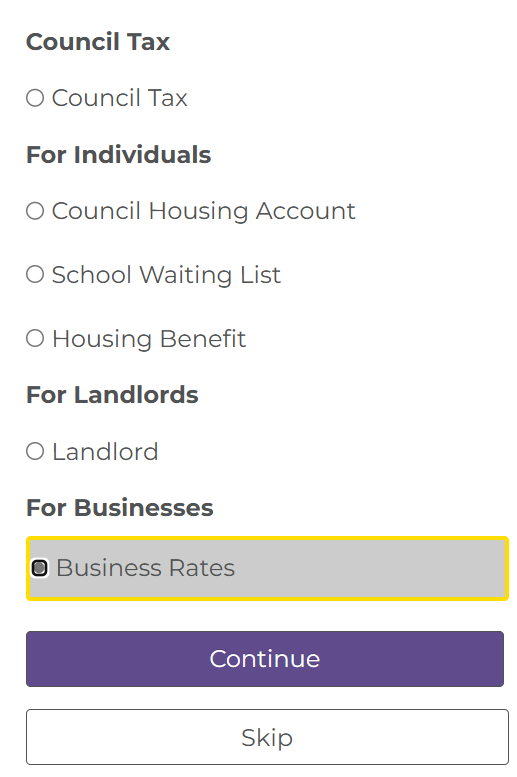 |
Select 'Business Rates' and continue. You can add more business rates accounts and other services later by repeating this process. |
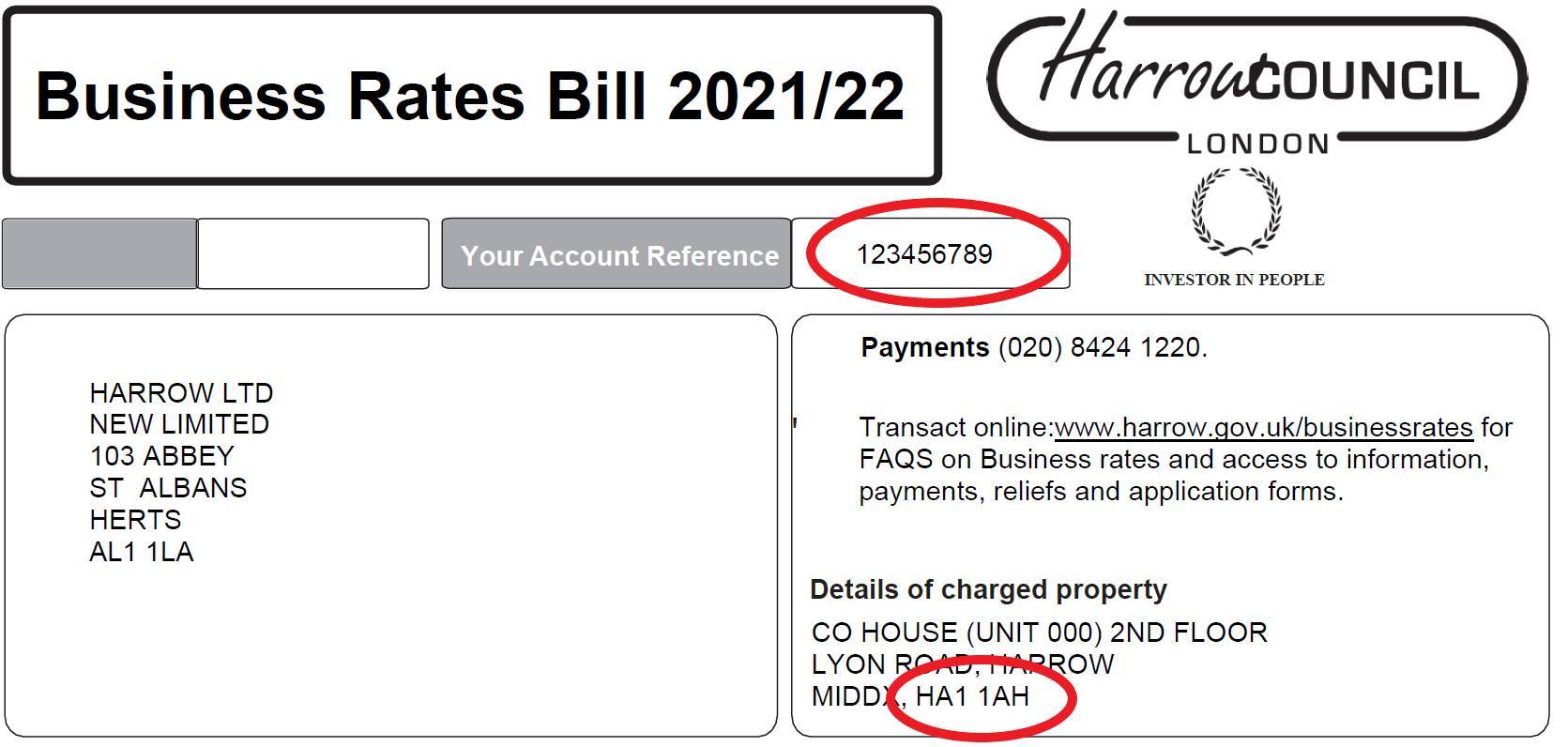 |
Step 2: Enter your detailsTo link up your business rates account you will need your 10-digit Account Reference and the Charged Property Postcode, as shown on your bill. |
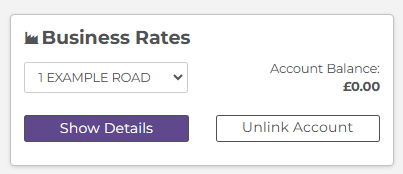
|
Step 3: The account is linkedYour business rates account is now linked to your MyHarrow Account. If you have any more business rates accounts, you can link them using the 'Add Services' button. To view bills/correspondence and payments for the account click on 'Show Details' |
Viewing your business rates details
Click on the 'Show Details' button on the MyServices page to reach the business rates summary.
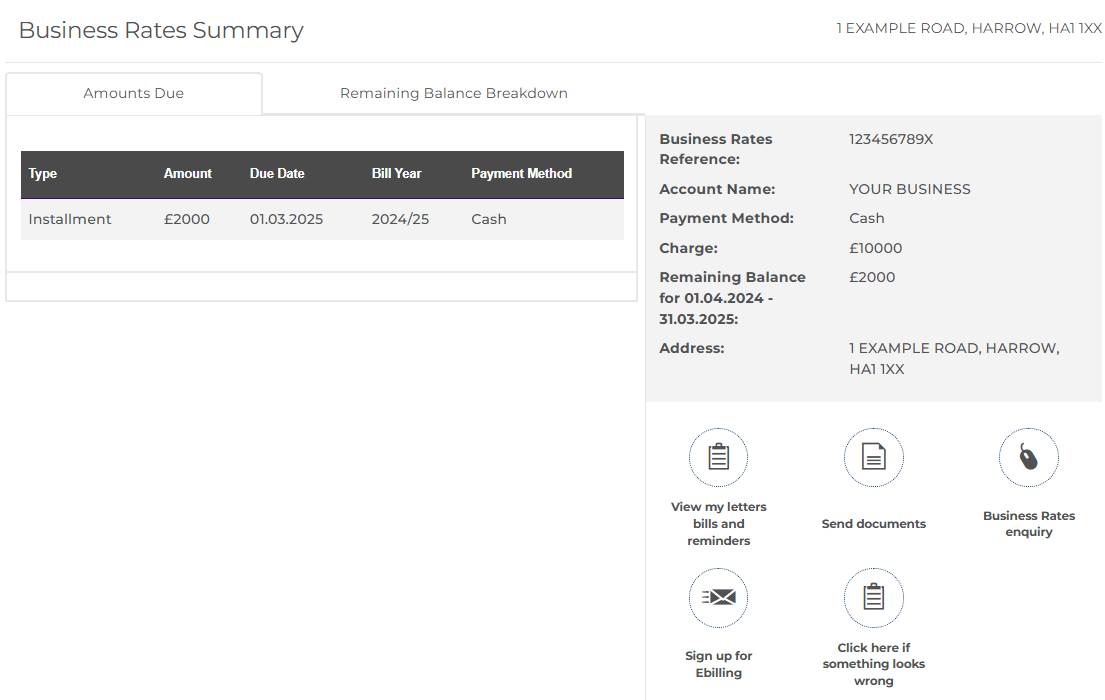 |
Summary screenHere you can see an overview of the account including the yearly charge and remaining balance The tabs below show:
If you are using a mobile phone, scroll down to see all the options. |
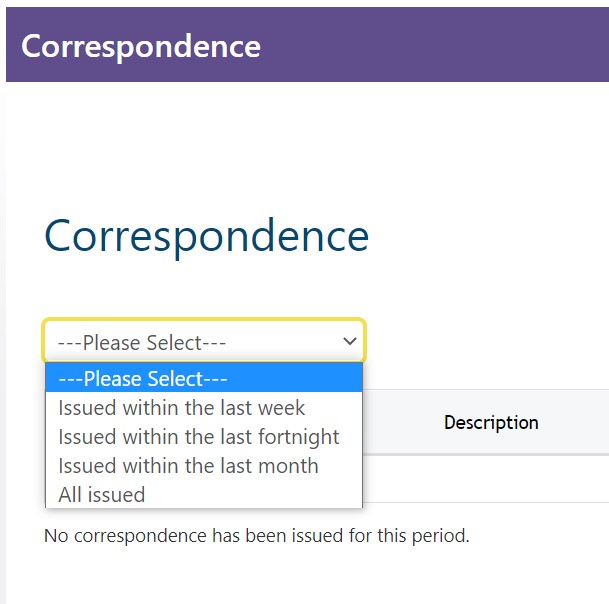 |
View bills and correspondenceFrom the business rates summary page, click on the link to 'View my Bills and Reminders' Then on the correspondence page, you will need to select the period you wish to view from the drop-down menu. |
Sign up for / Cancel paperless e-billing
If you are logged in to your MyHarrow account, you can find the link to 'Sign up for e-billing' on the Business Rates Summary screen.
To check if you are already signed up, click on the 'Sign up for Ebilling' link and proceed to the form. There you will see your ebilling status. If you are not registered you can proceed with the form to sign up. If you are registered you will be given the option to cancel.
If you choose to cancel e-billing, you can still log in to view your bills if your MyHarrow Account and Business Rates account are linked.
If you have more than one Business Rates account, you will need to set your preference for each account separately.